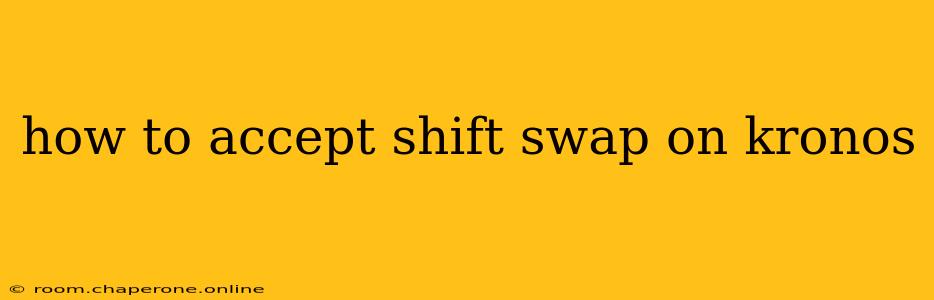Shift swapping is a common practice among employees, offering flexibility and accommodating unforeseen circumstances. Kronos, a widely used workforce management system, facilitates this process. However, the exact steps can vary slightly depending on your employer's specific Kronos configuration. This guide provides a general overview and troubleshooting tips to help you successfully accept a shift swap request.
Understanding Shift Swap Requests in Kronos
Before diving into the acceptance process, it's crucial to understand how shift swap requests typically work within Kronos:
- Request Initiation: A coworker initiates a swap request through the Kronos system, specifying the date, time, and the employee they wish to swap with.
- Notification: You'll receive a notification, usually via email or within the Kronos system itself, alerting you to the pending swap request.
- Review: Review the details of the proposed swap carefully. Consider factors like your availability, workload, and any pre-existing commitments.
- Acceptance or Rejection: You have a set timeframe (determined by your employer's policy) to either accept or reject the swap request.
Step-by-Step Guide to Accepting a Shift Swap on Kronos
While the exact steps might vary slightly, the general process typically follows these stages:
-
Log into Kronos: Access the Kronos system using your assigned credentials.
-
Locate the Swap Request: The location of the swap request notification depends on your Kronos setup. Common places to look include:
- Inbox/Messages: Check for a notification from the system or your coworker.
- My Schedule/Time Off: The request might appear within your schedule view or a dedicated time-off/swap requests section.
- Notifications/Alerts: Your Kronos system may have a central notification area.
-
Review the Swap Details: Once you've located the request, meticulously review all the information provided:
- Dates and Times: Verify the exact shift dates and times involved in the swap.
- Coworker's Name: Confirm the identity of the employee requesting the swap.
- Shift Details: Review any specific requirements or restrictions associated with the shift.
-
Accept the Swap Request: After careful review, if you wish to accept the swap, look for an "Accept" button or similar option. The exact wording varies by Kronos configuration. Click on this option to proceed.
-
Confirmation: The system should provide a confirmation message indicating your acceptance of the swap.
-
Review Your Updated Schedule: Check your updated schedule to ensure the swap is reflected correctly.
Troubleshooting Common Issues
- Can't Find the Swap Request: Check your spam or junk email folders. Also, contact your HR department or manager for assistance locating the request within the Kronos system.
- Acceptance Deadline Passed: If the deadline has passed, you won't be able to accept the swap. Contact your coworker and your manager to discuss the situation.
- System Errors: If you encounter any system errors, try refreshing the page or contacting your IT support or HR department.
Beyond the Basics: Best Practices for Shift Swapping
- Communicate Clearly: Maintain open communication with your coworker and manager throughout the swapping process.
- Understand Your Company's Policies: Familiarize yourself with your employer's guidelines and procedures regarding shift swapping.
- Professionalism: Respond to swap requests promptly and professionally, whether you accept or decline them.
By following these steps and best practices, you can navigate the shift swapping process within Kronos efficiently and smoothly. Remember that each Kronos setup may have minor differences, so consulting your company's internal documentation or HR department can provide valuable clarification.