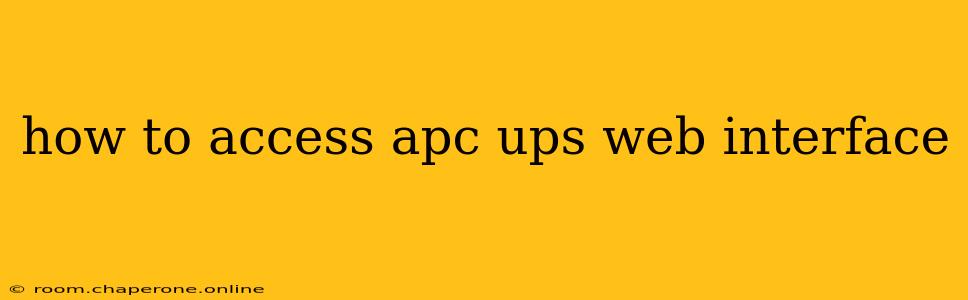Accessing your APC UPS (Uninterruptible Power Supply) web interface allows for advanced configuration and monitoring of your power protection system. This guide provides a step-by-step process, troubleshooting tips, and essential information for seamless access.
Understanding Your APC UPS Model and Network Connectivity
Before diving into the access process, it's crucial to understand your specific APC UPS model and its networking capabilities. Not all APC UPS units offer a web interface. Some rely solely on local monitoring through a display screen or require connection via a dedicated software application. Check your UPS's user manual to confirm web interface availability and obtain the necessary IP address or hostname.
Many newer APC UPS models connect to your network via Ethernet. Some older models might use a USB connection, requiring connection to a computer running the APC PowerChute software. This guide focuses on accessing the web interface via Ethernet.
Steps to Accessing the APC UPS Web Interface
Once you've confirmed your UPS has a web interface and network connectivity, follow these steps:
-
Find Your UPS's IP Address: This is the most critical step. Your UPS's IP address can be found in a few ways:
- Check the UPS's LCD Screen: Many models display the IP address directly on their LCD screen. Look for entries like "IP Address," "Network Address," or a similar label.
- Consult the User Manual: Your UPS's user manual should provide instructions on how to locate the IP address.
- Check Your Router's DHCP Client List: If your UPS obtained an IP address automatically via DHCP, your router's administration interface should list it among the connected devices.
-
Open Your Web Browser: Launch your preferred web browser (Chrome, Firefox, Edge, Safari, etc.).
-
Enter the IP Address: In the address bar, type the IP address you found in Step 1 and press Enter.
-
Login: You will be prompted for a username and password. The default credentials are often "apc" for both username and password, but this varies by model. Consult your UPS's user manual for the correct default credentials. If you've changed the default credentials, use your custom login information.
-
Navigate the Web Interface: Once logged in, you'll access the UPS's web interface. This interface provides options for monitoring battery status, configuring settings, viewing event logs, and more. The exact layout and features vary depending on your UPS model.
Troubleshooting Common Access Problems
- Incorrect IP Address: Double-check the IP address for typos. Incorrectly entered IP addresses are the most common cause of access failure.
- Network Connectivity Issues: Ensure your UPS is properly connected to your network and that the network cable is functioning correctly. Check your router's status to confirm the UPS is connected.
- Incorrect Login Credentials: If you've changed the default credentials, ensure you're using the correct username and password. Consult your user manual or try resetting the UPS to factory defaults (this is usually done via a button or combination of button presses on the UPS itself – again, consult the manual!).
- Firewall Interference: Your firewall or network security software may be blocking access to the UPS's web interface. Temporarily disable your firewall to test this possibility. If it resolves the issue, configure your firewall to allow access to the UPS's IP address.
- UPS Firmware Issues: Outdated firmware can sometimes cause connectivity problems. Check the APC website for firmware updates for your specific UPS model.
Beyond Basic Access: Utilizing the Web Interface
Once you've successfully accessed the web interface, explore its various features. You can monitor battery health, configure email alerts for power events, adjust runtime settings, and manage other critical UPS parameters. Regularly check the interface to maintain optimal power protection for your valuable equipment.
Remember, always refer to your specific APC UPS model's user manual for detailed instructions and troubleshooting guidance. The information provided here is a general overview and may not cover every specific scenario.