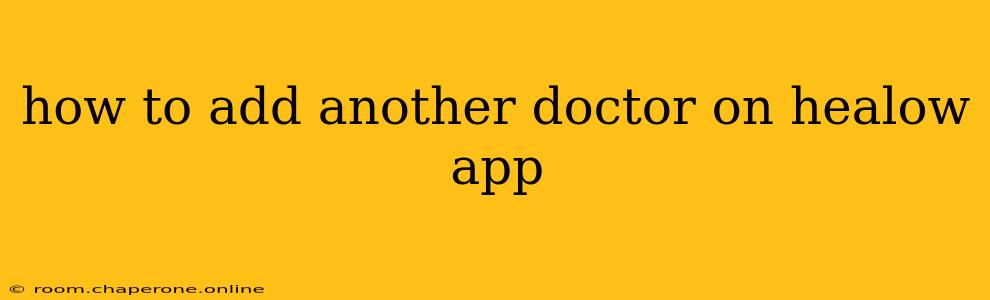Managing your healthcare can be streamlined significantly with telehealth apps like Healow. But what happens when you need to add another doctor to your existing Healow account? This guide will walk you through the process step-by-step, ensuring you can easily access all your healthcare information in one convenient place.
Understanding Healow and Multiple Doctors
Healow is a popular patient portal app that connects you with your healthcare providers. It allows for secure messaging, appointment scheduling, medication reminders, and access to your medical records. However, the method for adding a new doctor depends on how your doctor's office is integrated with the Healow system.
There are two main scenarios:
Scenario 1: Your New Doctor Uses Healow
If your new doctor already uses Healow, the process is relatively straightforward. You likely won't need to "add" them in the traditional sense. Instead, you'll need to access their portal through the app. This usually involves:
- Logging into your Healow app: Launch the app and enter your login credentials.
- Checking for available providers: The app may display a list of linked providers. See if your new doctor is already listed.
- Requesting access (if necessary): If your new doctor isn't automatically listed, you may need to contact their office. They might need to provide you with a unique access code or link your account to their system.
Important Note: Some Healow accounts are managed by individual practices, not the patient. In this case, you may only see the physicians from that one practice. You cannot simply add any doctor to your personal Healow account.
Scenario 2: Your New Doctor Doesn't Use Healow
If your new doctor doesn't utilize Healow, you won't be able to directly add them through the app. You'll have to manage your communication and records separately for this doctor. This means:
- Separate portals: You may need to use a different patient portal, or possibly rely on traditional communication methods like phone calls or emails.
- No integration: There will be no centralized view of your medical records for this particular physician within the Healow app.
Troubleshooting Common Issues
- Incorrect login credentials: Double-check your username and password. If you've forgotten them, use the app's password reset function.
- App updates: Ensure you have the latest version of the Healow app installed. Outdated versions can sometimes cause unexpected issues.
- Contacting your provider's office: If you're still having trouble, don't hesitate to call your doctor's office. They can provide assistance or guide you through the process.
- Technical difficulties: If you suspect technical problems with the Healow app itself, check their website for known issues or contact their customer support.
Maximizing Your Healow Experience
Adding another doctor to your Healow account, when possible, significantly enhances the app's functionality. Remember to keep your contact information updated within the app to ensure seamless communication and access to your health records.
This guide provides a comprehensive overview of adding doctors to Healow. Remember that specific steps might vary slightly depending on your healthcare provider's setup. Always check with your doctor's office for the most accurate instructions.