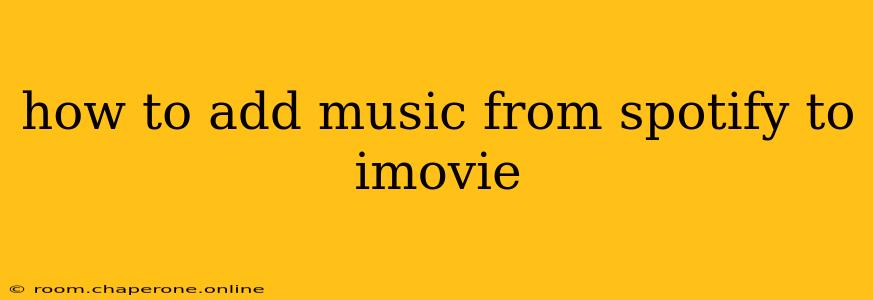Adding your favorite Spotify tunes to your iMovie projects can significantly enhance the mood and impact of your videos. However, a direct import from Spotify isn't possible due to copyright restrictions and licensing agreements. This guide will explore effective workarounds to seamlessly integrate Spotify music into your iMovie creations.
Understanding the Limitations: Why Direct Import Isn't Possible
Spotify's licensing model prevents users from directly downloading or exporting tracks for use outside the app. This restriction protects artists' and record labels' rights. Attempting to circumvent these limitations could lead to copyright infringement.
The Best Methods for Adding Spotify Music to iMovie
While you can't directly import Spotify tracks, several reliable methods allow you to incorporate your favorite Spotify music into your iMovie projects. These methods involve downloading the music legally and then importing it into iMovie.
Method 1: Using a Music Streaming Service That Allows Downloads
Several music streaming services offer download options for offline listening. These downloads are often in formats compatible with iMovie.
-
Consider Alternatives: Explore music streaming services like Apple Music or YouTube Music Premium, which offer download options for offline listening. Download your desired tracks, and then import them into iMovie. This is the most straightforward and legally sound method.
-
Important Note: Always check the terms of service for your chosen streaming service to ensure downloaded music can be used in video projects. Some services may have specific restrictions.
Method 2: Recording from Spotify (With Caveats)
This method involves recording the audio from Spotify. While it works, it's less ideal because of potential audio quality degradation.
-
Use a Recording Software: Employ screen recording software or audio recording software to capture the audio from Spotify. Many free and paid options are available for both Mac and Windows.
-
Audio Quality Considerations: The recorded audio will not be the same quality as the original Spotify stream. Expect some loss of fidelity.
-
Legal Implications: Be mindful of copyright. This method is primarily for personal, non-commercial use only. Using this method for monetized videos or public distribution without proper licensing could result in legal issues.
Method 3: Purchasing Royalty-Free Music
The most reliable and legally sound approach is to purchase royalty-free music specifically designed for use in videos. This method ensures you have the legal rights to use the music in your projects.
-
Explore Royalty-Free Music Websites: Several websites offer a wide selection of royalty-free music tracks. These sites are designed for creators and ensure legal usage.
-
High Quality and Licensing: You'll have access to high-quality audio and avoid the legal complexities of using copyrighted material.
Importing Music into iMovie
Once you've obtained music legally, the process of importing it into iMovie is straightforward:
-
Import the Audio File: Open iMovie and import the music file (usually an MP3 or WAV file) into your project.
-
Place on the Timeline: Drag and drop the audio file onto the iMovie timeline below your video clip.
-
Adjust Volume and Timing: Use iMovie's tools to adjust the volume, fade in/out, and trim the music to fit perfectly with your video.
Conclusion: Choose the Legal and Ethical Path
While the desire to use your Spotify playlists in iMovie is understandable, prioritizing legal and ethical practices is paramount. Using royalty-free music or obtaining music through legitimate channels ensures a smooth and problem-free video-making experience. Remember always to respect copyright laws and the rights of artists and labels. Choosing the right method will ultimately create a higher-quality video and avoid any potential legal complications.