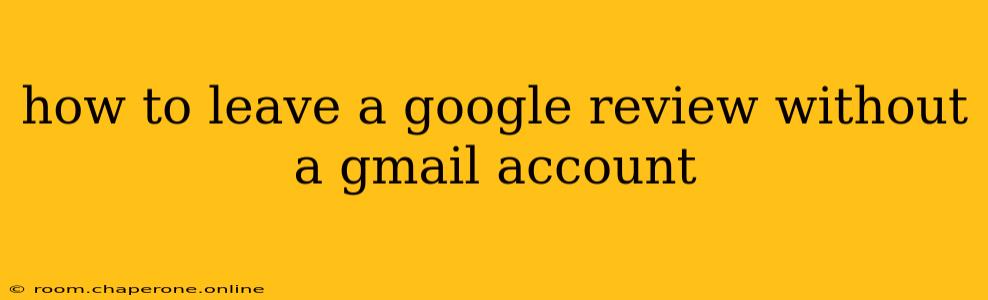Leaving a Google review is a great way to share your experience and help others make informed decisions. While many assume you need a Gmail account, it's not strictly necessary. This guide explains how to leave a Google review even without a Gmail address.
The Alternatives to a Gmail Account
Google prioritizes user accounts for a streamlined and personalized experience, but they recognize that not everyone uses Gmail. Fortunately, there are several ways to bypass the seemingly mandatory Gmail requirement:
1. Using a Different Google Account:
- Existing Google Account: Do you have any other Google accounts linked to a different email address (like Yahoo, Outlook, etc.)? If so, log in using those credentials. This is the simplest workaround. Many people have multiple Google accounts for personal and professional use.
2. Creating a Google Account Without Gmail:
- Non-Gmail Email: During the Google account creation process, you can use any valid email address, not just a Gmail one. Select the option to create an account and enter your preferred email address from another provider. Remember this email and password; you'll need them for future logins if you choose to leave more reviews.
3. Reviewing Through Google Maps (Limited Functionality):
- Location-Based Reviews: While you might encounter limited features, you can sometimes leave a concise review directly through Google Maps using the mobile app. The interface might not be as detailed as the full Google review form, restricting your ability to add photos or extensive comments. This option works best for quick feedback on a place.
Step-by-Step Guide to Reviewing Without Gmail (Using a Non-Gmail Google Account):
Let's assume you're creating a new Google account using a non-Gmail email address. Here's a detailed walkthrough:
-
Go to accounts.google.com: This is the official Google accounts page where you can create a new account.
-
Select "Create account": Follow the prompts to initiate the account creation process.
-
Choose "For myself": This option is for personal accounts.
-
Enter your details: Fill in your name, chosen username (this can be anything you want), and your non-Gmail email address. Create a strong, memorable password.
-
Verify your email: Check your inbox for the verification email sent to your non-Gmail address. Click the link to verify your account.
-
Navigate to the business listing: Find the Google listing of the business you want to review.
-
Log in to your newly created account: Use your non-Gmail email and the password you set during the account creation process.
-
Write and submit your review: Now you can leave your honest review using the familiar Google review interface.
Tips for Leaving Effective Google Reviews:
- Be specific: Instead of general statements, mention specific details about your experience (e.g., "The service was excellent; Sarah was particularly helpful").
- Be honest: Your authentic feedback is valuable. Write a balanced review—highlight both positive and negative aspects.
- Proofread: Errors can undermine your credibility. Take the time to proofread before posting.
- Be respectful: Even if you had a negative experience, maintain a respectful tone. Avoid personal attacks or inflammatory language.
By following these steps, you can successfully leave a Google review without the need for a Gmail account. This ensures everyone can contribute their experiences and help build a more helpful and informative online community.