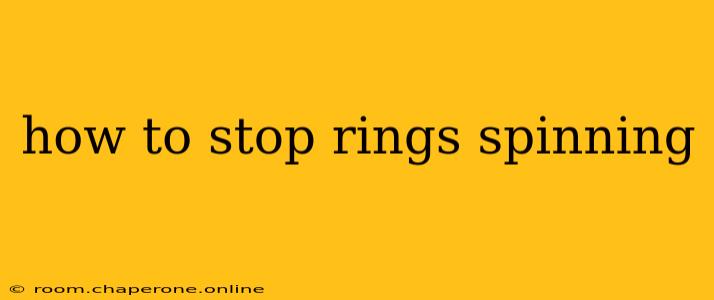We've all been there. You're eagerly awaiting a webpage to load, an app to open, or a file to download, only to be met with the frustrating sight of a spinning wheel or loading ring. This seemingly simple problem can stem from a variety of sources, and knowing how to diagnose and fix it is crucial for maintaining productivity and sanity. This guide offers comprehensive troubleshooting steps to resolve the "spinning rings" issue across various digital platforms.
Understanding the Spinning Ring
Before diving into solutions, it's helpful to understand what the spinning ring actually represents. It's a visual indicator that your device is actively processing a request or task. However, a perpetually spinning ring indicates a problem—either the request is taking excessively long to complete, or the process is completely stalled.
Common Causes of Spinning Rings and Their Solutions
Here’s a breakdown of common causes and practical, step-by-step solutions:
1. Slow Internet Connection
- Symptom: Spinning rings appear consistently across multiple websites and applications. Download speeds are noticeably slow.
- Solution:
- Check your internet connection: Restart your modem and router. Try connecting a different device to your network to see if the problem is isolated to your computer or phone.
- Run a speed test: Several free online speed test tools (like Ookla's Speedtest.net) can help determine your download and upload speeds. If they're significantly below your plan's advertised speed, contact your internet service provider.
- Check for network congestion: Many devices using the same Wi-Fi network can slow down speeds. Try connecting your device directly to your router via Ethernet cable for a more stable connection.
2. Browser Issues
- Symptom: Spinning rings appear only on specific browsers or when accessing certain websites.
- Solution:
- Clear your browser cache and cookies: Accumulated temporary files and cookies can interfere with website loading. Most browsers have a built-in option to clear this data.
- Disable browser extensions: Some browser extensions might conflict with website functionality. Try disabling them one by one to identify the culprit.
- Update your browser: Outdated browsers can have compatibility issues. Check for updates and install the latest version.
- Try a different browser: If the problem persists in one browser, try another (e.g., Chrome, Firefox, Edge) to see if the issue is browser-specific.
3. Server-Side Problems
- Symptom: Spinning rings appear on a specific website, while other websites load normally. Multiple users may report the same issue.
- Solution: Unfortunately, server-side problems are beyond your direct control. You can:
- Check the website's status page: Many websites have status pages that announce outages or maintenance.
- Try again later: The problem may be temporary.
- Contact the website's support: If the problem persists, contact their support team.
4. Application-Specific Issues
- Symptom: Spinning rings appear only within a particular application.
- Solution:
- Check for application updates: Outdated apps often have bugs that cause performance issues.
- Restart the application: A simple restart can resolve temporary glitches.
- Reinstall the application: If restarting doesn't help, reinstalling the app might resolve corrupted files.
- Check the application's support documentation: Look for troubleshooting guides or FAQs related to spinning loading indicators.
5. Hardware Problems (Less Common)
- Symptom: Spinning rings appear consistently across multiple applications and websites, even with a stable internet connection. Other performance issues may also be present.
- Solution: Hardware problems require more in-depth troubleshooting:
- Check your hard drive space: Low disk space can impact performance.
- Run a virus scan: Malware can significantly slow down your system.
- Check your RAM: Insufficient RAM can lead to slowdowns.
- Consider professional help: If you suspect a hardware failure, consulting a computer repair technician is advisable.
Preventing Spinning Rings in the Future
- Regularly update your software: Keep your operating system, browser, and applications updated to benefit from bug fixes and performance improvements.
- Manage your browser extensions: Use only necessary extensions and regularly review them for conflicts.
- Maintain sufficient storage space: Regularly delete unnecessary files and applications.
- Monitor your internet usage: Be mindful of your data usage, especially if you're on a limited data plan.
By systematically following these troubleshooting steps, you should be able to pinpoint the cause of those frustrating spinning rings and get your digital life back on track. Remember to be patient and methodical, ruling out possibilities one by one. If the problem persists despite these efforts, don't hesitate to seek further assistance from your internet provider or a technical support professional.