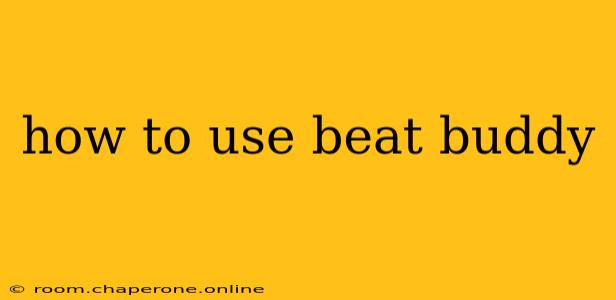BeatBuddy, the revolutionary drum machine from Singular Sound, has transformed the way many musicians approach practice and performance. Its intuitive interface and powerful features make it accessible to beginners while offering deep customization for experienced drummers. This guide will walk you through everything you need to know to get the most out of your BeatBuddy, from initial setup to advanced techniques.
Getting Started: Unboxing and Initial Setup
First things first: unpack your BeatBuddy! Inside, you'll find the unit itself, a power supply, and a USB cable. While the device is remarkably intuitive, taking a few moments to familiarize yourself with the controls will save you time and frustration later.
-
Power Up: Connect the power supply and turn on your BeatBuddy. The screen should illuminate, displaying the main menu.
-
Connecting to Amplifiers/Interfaces: BeatBuddy can be connected directly to an amplifier using a standard 1/4" cable (sold separately). For recording or more extensive setups, connect via USB to your computer's audio interface.
Navigating the BeatBuddy Interface: A Quick Tour
The BeatBuddy boasts a surprisingly user-friendly interface, despite its extensive feature set. Here's a quick overview of the main controls:
- Main Screen: Displays the currently selected song, tempo, and other key information.
- Encoder Knob: The heart of the navigation system. Use this to scroll through menus, adjust settings, and select options.
- Up/Down Buttons: Used in conjunction with the encoder knob for faster navigation and selection.
- Play/Pause Button: Starts and stops playback.
- Tap Tempo Button: Allows you to set the tempo by tapping to the desired rhythm.
Exploring BeatBuddy's Core Features: Songs, Kits, and Sounds
BeatBuddy offers a wealth of features to enhance your drumming experience:
1. Selecting Songs:
The core functionality revolves around pre-loaded songs, each with its unique drum pattern. Navigate through the song list using the encoder knob and select your desired song using the central button. You'll discover a wide range of genres and styles, perfectly suited to various musical tastes.
2. Customizing Drum Kits:
BeatBuddy comes equipped with several diverse drum kits, each designed to emulate different drum sounds and styles. Experiment with these kits to find sounds that complement your music. You can also adjust individual drum sounds within each kit using the intuitive editing options.
3. Adjusting Tempo and Time Signature:
The tempo and time signature are easily adjusted via the main menu. Whether you need a slow ballad or a fast-paced rock anthem, BeatBuddy adapts effortlessly.
Advanced Techniques: Unleashing BeatBuddy's Potential
Beyond the basics, BeatBuddy offers features that elevate your drumming:
1. Using the Metronome:
The built-in metronome is crucial for developing timing and rhythm. Experiment with different click sounds and volumes to find what works best for you.
2. Exploring MIDI Capabilities:
For even greater control, BeatBuddy allows MIDI integration. Connect it to your computer or other MIDI devices for advanced sequencing and customization.
3. Creating Custom Songs (If Applicable): Some BeatBuddy models allow users to import custom songs. Check your model's manual for specific instructions.
Troubleshooting Common Issues
While BeatBuddy is generally reliable, here are some common issues and how to address them:
- No Sound: Ensure the volume is turned up on the unit and your amplifier. Check all connections.
- Sound Issues: Try different output settings and ensure your cables are properly connected.
- Software Updates: Regularly check for software updates to ensure optimal performance and access to new features.
Conclusion: Mastering Your Rhythmic Journey with BeatBuddy
BeatBuddy is more than just a drum machine; it's a versatile tool that can significantly improve your drumming. By understanding its features and exploring its capabilities, you can unlock a new level of creative expression. So, pick up your sticks, power up your BeatBuddy, and start creating music!